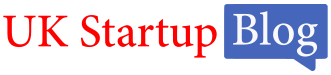In today’s digital-first world, visuals have become essential for effective communication, marketing, and personal expression. With the rise of artificial intelligence, creating unique and engaging images has become easier than ever. One such innovative tool is Microsoft’s Bing Image Creator. But what exactly is this tool, and how can you make the most of it?
In this guide, I’ll walk you through everything you need to know about Bing Image Creator, from understanding its basic functionalities to mastering advanced techniques, ensuring that even beginners can confidently dive into the world of AI-generated art.
What is Bing Image Creator?

Bing Image Creator is an AI-driven tool developed by Microsoft that leverages the power of the DALL-E AI model from OpenAI to generate images based on textual descriptions, known as prompts.
This technology combines natural language processing with generative adversarial networks (GANs) to create visuals that match the given description. Essentially, you type in what you want to see, and Bing Image Creator brings it to life.
Key Features of Bing AI Image Generator:
- Text-to-Image Generation: The primary function allows users to input descriptive text to create unique images.
- Multiple Art Styles: The tool supports various styles, including realistic, abstract, cartoonish, and many more, to cater to different creative needs.
- Ease of Use: Designed with a user-friendly interface, it’s accessible to beginners and does not require any prior experience in digital art or design.
- Integration with Microsoft Products: Bing Image Creator seamlessly integrates with other Microsoft products and services, making it easy to incorporate the generated images into documents, presentations, and social media posts.
By providing an accessible platform for AI-generated art, Bing Image Creator democratizes creativity. It allows anyone to produce professional-looking visuals without needing graphic design skills.
Why Should You Use Bing Image Creator?
There are several compelling reasons to choose Bing Image Creator over other image-generation tools:
- Free Access: Unlike many AI image generators that require a subscription or purchase, Bing Image Creator is free to use, making it an excellent choice for those on a tight budget.
- User-Friendly Interface: The interface is intuitive and designed to be easily navigable, ensuring a smooth experience for beginners.
- Quality and Speed: Bing Image Creator uses advanced AI algorithms to produce high-quality images quickly, making it ideal for both personal projects and professional needs.
- Customization Options: Users can refine images with multiple adjustments, such as tweaking colours, contrast, and styles, to better fit their specific requirements.
Comparison to Other AI Image Generators: While many AI image generators exist, Bing Image Creator stands out due to its integration with Microsoft’s robust suite of tools and its use of OpenAI’s advanced DALL-E model.
This combination allows it to offer a unique balance of ease of use, quality output, and accessibility, making it a strong contender in the AI image generation landscape.
How Do You Get Started with Bing Image Creator?
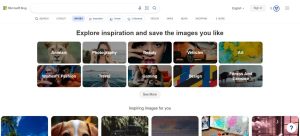
Getting started with Bing Image Creator is straightforward and doesn’t require any special software or downloads. Here’s how you can begin:
- Access the Tool: Go to the Bing homepage (bing.com), navigate to the “Images” tab, or directly visit the Bing Image Creator page. You may also access it through the Microsoft Edge browser, which sometimes features direct links to Bing’s AI tools.
- Sign In with a Microsoft Account: To use Bing Image Creator, you need to sign in with a Microsoft account. If you don’t already have one, you can quickly create it for free. This account will also allow you to save and access your generated images from different devices.
- Explore the Dashboard: Upon signing in, you’ll be taken to the Bing Image Creator dashboard. This is where the magic happens! You’ll see a text box to input your prompt and several options to adjust the style, resolution, and other settings of the image you want to create.
- Familiarize Yourself with the Interface: Spend a few moments exploring the interface. The left side typically shows your input options, while the right side displays your generated images. This layout makes it easy to see how changes to your prompt or settings affect the final result.
By following these steps, you’ll be ready to create stunning images using AI technology quickly.
How Can You Create Images with Bing AI Image Generator?
Creating images with the Bing AI Image Generator is both fun and straightforward. Here is a thorough how-to to assist you with the procedure:
Enter a Text Prompt
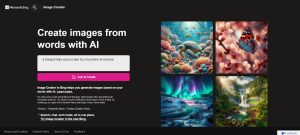
The tool takes your textual description and converts it into an image. Think of the text prompt as a command that guides the AI. For instance, if you want to create a serene landscape, you might type “a tranquil lake surrounded by mountains at sunrise.”
The more detailed and specific your prompt, the more effectively the AI can comprehend and produce the intended image.
Select a Style

Choose from a range of styles such as realistic, impressionistic, abstract, or cartoon. This choice will define the overall look and feel of your image. For example, selecting a “realistic” style will generate a photo-like image, while “cartoon” will produce a more playful and whimsical outcome.
Adjust Settings
Customize your image further by adjusting parameters such as size, resolution, and colour saturation. This is particularly useful if you have specific requirements for your images, such as using them in a publication or as part of a marketing campaign.
Generate the Image
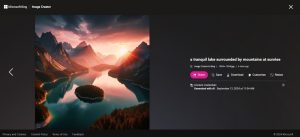
Once you’ve set all your parameters, click on “Generate” to create your image. The AI will process your request and display the results in a few seconds. Don’t be afraid to experiment with different prompts and settings to see what variations you can create!
Review and Edit
After generating the image, review it to see if it matches your vision. If not, you can tweak the prompt or settings and generate it again. You can also use Bing Image Creator’s built-in editing tools to make minor adjustments or add final touches.
What Are Some Advanced Tips for Using Bing Image Creator?
To get even more out of Bing Image Creator, consider these advanced tips:
- Combine Multiple Prompts: For more complex images, try combining multiple prompts. For example, “a futuristic city skyline with flying cars under a purple sky” can yield a visually rich result. Layering prompts allow you to add depth and detail to your images.
- Experiment with Styles and Filters: Different styles and filters can dramatically alter the final image. Don’t hesitate to try various combinations until you find the one that perfectly suits your needs. For example, applying a sepia filter can give your image a vintage feel.
- Use High-Resolution Settings for Professional Use: If you plan to use your generated images for professional purposes, such as in marketing materials or publications, opt for the highest resolution settings available. This ensures that the images are crisp and clear, even when enlarged.
- Enhance with External Editing Tools: While Bing Image Creator offers some basic editing options, consider using advanced tools like Adobe Photoshop, Canva, or GIMP for further refinement. This way, you can enhance the details, adjust colours, and add text overlays to create a truly customized visual.
By experimenting with these advanced techniques, you can unlock new creative possibilities and take your AI-generated artwork to the next level.
How Can You Troubleshoot Common Issues with Bing Image Creator?
While Bing Image Creator is user-friendly, you may encounter some common issues:
- Low-Quality Images: If your images are not turning out as sharp or detailed as you’d like, consider using more specific and descriptive prompts. The more information you provide, the better the AI can understand and generate the desired outcome.
- Image Generation Errors: Occasionally, you may face errors during image generation. You may have a difficulty with your internet connection or a temporary server malfunction for this. You may try again later or refresh the page. Ensure your browser is updated to the latest version for the best experience.
- Unsupported Content: Bing Image Creator follows Microsoft’s content guidelines, which means it cannot generate images that contain explicit, violent, or otherwise inappropriate content. Always ensure your prompts are appropriate and adhere to these guidelines.
- Slow Response Time: If the tool is taking too long to generate images, check your internet speed. A slow connection can affect performance. Closing unnecessary browser tabs and applications can also help improve speed.
For additional support, you can visit Microsoft’s help page, access community forums, or contact their customer service for specific issues.
Can You Monetize Content Created with Bing Image Creator?
Yes, you can monetize the content created using Bing Image Creator, but there are certain guidelines to keep in mind:
- Understand Usage Rights: While images generated through Bing Image Creator are typically free for personal use, commercial use may have specific restrictions. Always check Microsoft’s terms of service to ensure compliance.
- License Details: Microsoft may offer different licensing options depending on the image and its intended use. Review these details carefully if you plan to sell or use the images commercially.
- Creative Monetization Opportunities: You can use AI-generated images in various ways, such as creating unique content for a blog, designing marketing materials, or selling them as part of a broader project. Just make sure your use aligns with Microsoft’s guidelines.
By understanding the rules and creatively leveraging your images, you can find multiple ways to monetize your AI-generated content.
What Are the Future Trends in AI Image Generation?
AI image generation is evolving rapidly, and here’s what we can expect in the near future:
- Improved Quality and Speed: As AI technology continues to advance, the quality and speed of image generation will improve significantly.
- Integration with Other Tools: Expect deeper integration with design and content creation tools, making the workflow more seamless.
- Broader Creative Applications: AI tools will likely expand into new areas, such as 3D rendering and virtual reality content creation.
Bing Image Creator is poised to stay at the forefront of these trends, offering more capabilities to users over time.
Conclusion
In conclusion, Bing Image Creator is a powerful tool for beginners and experienced creators alike. It offers a simple yet effective way to generate high-quality images using AI technology.
Whether for personal projects or professional use, the tool provides a versatile and accessible solution for all your image creation needs. I encourage you to experiment with Bing Image Creator and explore its full potential.
Frequently Asked Questions (FAQs)
How does Bing Image Creator compare to other AI image tools?
Bing Image Creator is user-friendly and free, making it accessible to beginners. It also integrates Microsoft’s AI technology, offering a unique set of features compared to competitors.
Is Bing Image Creator compatible with mobile devices?
Yes, Bing Image Creator is accessible via mobile browsers, though using it on a desktop may provide a better experience due to the larger screen.
Are there any content restrictions when using Bing Image Creator?
Yes, Bing Image Creator follows Microsoft’s content policies, which prohibit generating images with explicit, harmful, or offensive content.
How long does it take to generate an image?
Image generation typically takes a few seconds, depending on the complexity of the prompt and internet speed.
Can I edit the images after generating them?
Yes, you can edit the images using Bing Image Creator’s built-in tools or download them for further editing in other software.
Is there a maximum amount of photos I can make?
Currently, there are no strict limits, but high-volume usage may be subject to Microsoft’s fair use policies.
Will Bing Image Creator continue to improve over time?
Yes, Microsoft continuously updates its AI tools, so we can expect more features and improvements in the future.